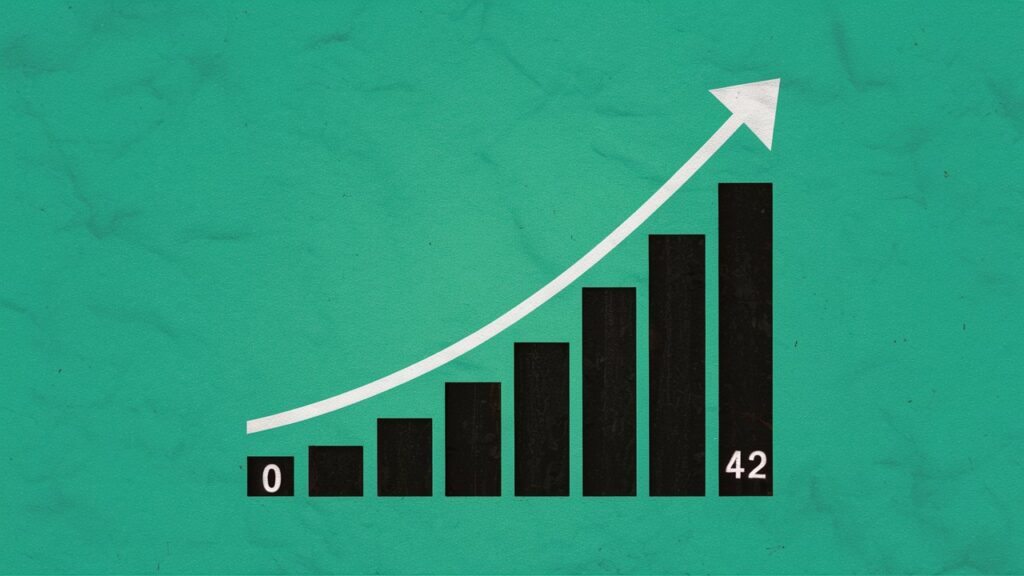The lead post in this series is Mastering Topical Authority: A Comprehensive Guide to Boost Your SEO.
In this blog post, I’m doing to document two ways you can find your domain authority for free, without having to pay subscription fees for a SaaS based software tool.
Jump ahead to:
Ahrefs Webmaster Tools: Domain Rating
Ahrefs provides a free scaled down version of their platform.
It’s called Ahrefs Webmaster Tools, or AWT.
I won’t provide a step by step procedure for getting setup, as it was really straight forward. The text description below should suffice:
- Go to ahrefs.com/webmaster-tools.
- Click on the button “Sign up for free” and follow the instructions.
- You can sign up with a Google ID or using your email address.
Once you’ve created your account, you enter your domains.
- Find the button “+ Create” to “create a project” which really means to enter a domain.
You then need to verify ownership of that domain. For that purpose you’ll see a link labeled “Verify ownership of your website”. Click it to proceed.
The tool provides four methods of verifying website ownership.
- You can demonstrate you have access to the Google Search Console property for the site. This is the most straight forward and quickest, but of course only works if you’ve previously verified the domain within Google Search Console.
- You can add a DNS TXT record for the domain.
- You can upload an HTML file to the root directory of the website.
- You can add an HTML tag to the website homepage.
Wait for AWT to complete a scan of your website.
Then look for the Domain Rating metric, which is a numerical score from 0 to 100.
MozBar: Domain Authority
MozBar is a chrome extension that, in combination with a free account at Moz.com allows you know know the domain authority of any website, including yours.
Install the Mozbar chrome extension
While running chrome:
- Select the three dots at the top right of the browser (to the right of your Google profile picture), and select Extensions > Visit Chrome Web Store.
- Search for MozBar.
- Next to the MozBar extension, select “Add to Chrome”.
- Once MozBar is added to Chrome, it’s icon will appear among your other Chrome extension icons. It is an M in a background that is either black or blue depending on whether it is or is not active. See below.

To activate the extension, click the icon. There are three states for this extension:
- Inactive: The icon background is black, MozDA ratings are not reported.
- Active with the MozBar showing various details: The icon background is blue.
- Active with only the DA metric showing in the icon: The icon background is black and shows the MozDA score rather than the letter M.
But first, be logged into your Moz.com account, which you can create for free.
Create a free account at Moz.com
- Go to moz.com
- Select the button Try MozPro free
- And follow the instructions from there
In closing
The Ahrefs Webmaster Tools free tool can help you determine the Ahrefs Domain Rating of your sites, as well as provide a wealth of other information.
The MozBar chrome extension can allow you to learn the Moz Domain Authority rating (and a few others things) about any website.