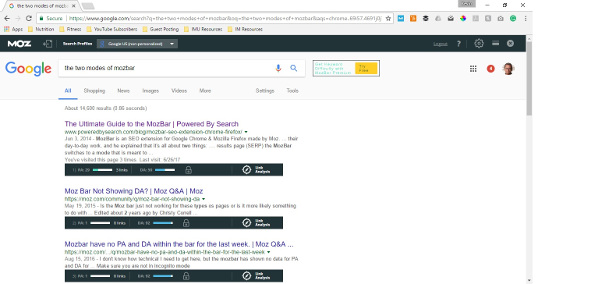Jump ahead to:
What is Domain Authority?
It is an integer, between 1 and 100, that was created by Moz (an SEO tool vendor located in Seattle, WA) that provides an indication of the authority of the domain in question.
Higher numbers indicate domains with more authority.
Few sites have a domain authority (DA) of 100, and to give an example of how difficult that is, some of the websites with a domain authority of 100 are Google, YouTube, and Facebook.
Why Does This Matter?
Every blog post you publish needs at least one outbound link. Google treats outbound links as citations. In fact, the Google PageRank algorithm is modeled on the way academic papers cite each other and: 1) the authority of an academic paper increase as the number of citations to it increases, 2) the authority of a citation is higher when the academic paper it’s in has a high level of authority.
When you look for web pages to link to for purposes of your external reference citations (your outbound links), you want high authority websites. The Moz DA score is another piece of information to help inform these decisions.
We're building a White Hat Link Exchange - for real - click here to learn more
How to Easily Know Domain Authority
This involves using the Chrome browser, installing the MozBar extension, and creating an account at the Moz website (which is done through the extension).
Use Chrome
MozBar is a chrome extension, therefore you need to use the Chrome browser.
Install MozBar
To do so, select the 3 dots at the top right of the browser:
From the menu that pops up, select More Tools > Extensions.
When the Extensions page loads, scroll down to the bottom and select the link “Get more extensions”.
In the search bar on the next page, enter “MozBar” and hit enter. When you see the following, select the blue “+ADD TO CHROME” button and follow the instructions.
After the MozBar extension is installed, you’ll see the MozBar extension icon to the right of the browser address bar. Hover over and click on that icon.
You will then see the yellow Create Account button. Select it.
Then follow the instructions on the next page to get a free account at Moz .
We're building a White Hat Link Exchange - for real - click here to learn more
Using the MozBar
To use MozBar you: 1) Select the MozBar icon to the right of the Chrome address bar.
Then 2) Select the link “Log In”.
A new browser tab will open at moz.com/login, into which you enter your Moz username and password. Once you’ve logged in you can close the new browser tab.
You may at that time need to refresh the browser tab you were previously working in.
From this point forward MozBar is active.
There are 2 modes of MozBar
And you toggle between modes by clicking the MozBar extension icon to the right of the Chrome address bar. As you click that icon, you toggle between:
- Full mode
- DA mode
- Off
MozBar Full Mode for Web Pages
In full mode, there is a MozBar displayed at the top of every web page you visit. It contains the DA score as well as a host of other information.
As you can see in the example below, the website has a Domain Authority score of 50, which is pretty good.
The other parameters and capabilities are beyond the scope of this article.
MozBar Full Mode for Search Engine Result Pages
In a Search Engine Result Page you see a MozBar under each search result.
DA Mode
In DA mode the MozBar at the top of the web page goes away, and the only MozBar indication you see is that the DA score is indicated within the MozBar icon.
Below is a better close up of the MozBar icon.
This allows you to easily know the Domain Authority of websites as you visit them through normal browsing.
We're building a White Hat Link Exchange - for real - click here to learn more